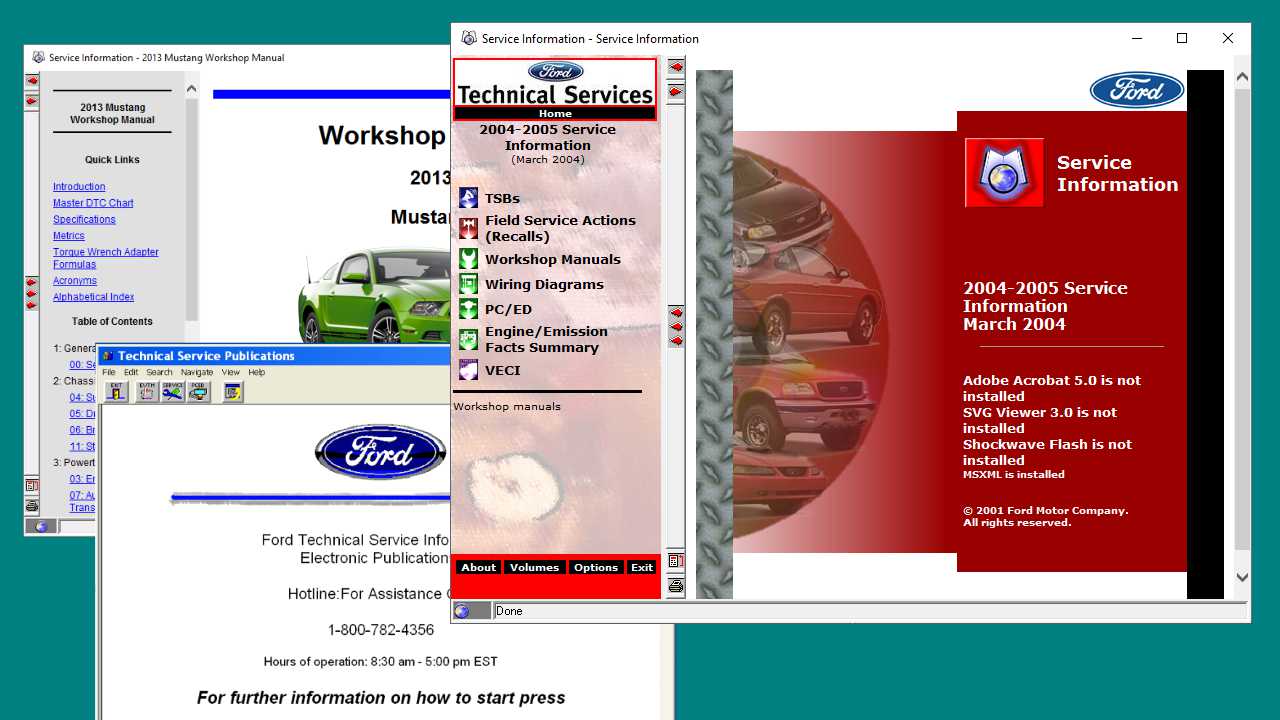
Ford Service CDs and DVDs
In my post on Ford Simulators, I referred to the site archive.org as a place to find old and abandoned software. You can find an extensive amount of interesting things on that site including some versions of the Ford Service/Workshop software that is generally only available to and used by Ford dealers. These are incredibly useful for learning more about and working on your Ford.
You can search for “Ford Service” over on archive.org in order to locate some of these. This article will review what you can find there and how you go about installing and using them.
Disclaimer – the availability of these might change over time as it is not entirely clear whether these should be shared publicly as they are being shared right now. The things that I discuss in this article may be viewed by some organizations such as Ford as piracy which I absolutely don’t condone. I will only discuss the files that are easily findable on archive.org. There are other sources for these files such as torrents but I will not be discussing or linking to any sources for those.
Content from physical CDs and DVDs is often distributed electronically as an .ISO file. ISO is named after the ISO 9660 standard for optical disc images. You will find these files downloadable on archive.org and sometimes from other locations.
What is available on archive.org?
Currently, as I write this, I find the following Ford service software versions available on archive.org.
1996-2004 Ford Service Manual DVD ISO
There are two .iso files for download with this one. One covers the model years 1996 to 1999 and the other covers 2000 to 2004. While 2004 is mentioned, only two models are included.
URL: https://archive.org/details/1996-2004-ford-service-manual-dvd-iso
File name: 96-99.iso
Models and years covered –
- 1996 – Ford, Mercury and Lincoln cars and trucks
- 1997 – Ford, Mercury and Lincoln cars and trucks
- 1998 – Ford, Mercury and Lincoln cars and trucks
- 1999 – Ford, Mercury and Lincoln cars and trucks
File name: 00_04.iso
Models and years covered –
- 2000 – Ford, Mercury and Lincoln cars and trucks
- 2001 – Ford, Mercury and Lincoln cars and trucks
- 2002 – Ford, Mercury and Lincoln cars and trucks
- 2003 – Ford, Mercury and Lincoln cars and trucks
- 2004 – F-650/750 (no other models)
Ford 2007 2008 Service Info DVD
Proving again that the naming of these is not a perfect science, this one contains the entirety of 2007 but only a very limited model selection for 2008.
URL: https://archive.org/details/ford-2007-2008-service-info-dvd
File name: Ford 2007-2008 Service Info DVD.iso
Models and years covered –
- 2007 – Ford, Mercury and Lincoln cars and trucks
- 2008 – Escape, F-series and Mariner
Ford 2010-2012 Models Workshop Software
While the title of this includes 2012, it does not include 2012. It only covers 2010 and 2011
URL: https://archive.org/details/ford_2010_2012_workshop
File name: repair.iso
Models and years covered –
- 2010 – Ford, Mercury and Lincoln cars and trucks
- 2011 – Ford, Mercury and Lincoln cars and trucks
Ford 2012-2013 Service Guide
While this one states 2012 and 2013, it comes with a little bonus. There are a few 2014 models included.
URL: https://archive.org/details/ford-F53
File name: FORD_12_13.ISO
Models and years covered –
- 2012 – Ford and Lincoln cars and trucks
- 2013 – Ford and Lincoln cars and trucks
- 2014 – C-Max, Focus, Fusion, MKZ
Ford 1998 Car Service Information
This one does not included an .ISO file. It includes a .torrent file that will allow you to use that means to get the .ISO file. I won’t cover the details here.
URL: https://archive.org/details/98-car-19
Getting these to work on your PC
Once you have the file downloaded the tricky part is getting it running. Some discs for older model years won’t work on a recent Windows OS such as Windows 10 or Windows 11. I’ve gone back to Windows XP in order to get some of the 1990’s versions running. I think the cutoff is that 1996 and newer will work with Windows 10. Anything earlier will require Windows XP. I didn’t test with any other versions of Windows than these two but other older versions might work. The 1996 version I had was included on a disc published in 1999 so that very well might with Windows 95 or 98 or even something later. As they say, your mileage may vary.
Windows XP
If you are going with an older service disc version and you need an older OS you have a whole other set of challenges ahead. In order to get an older OS running, you need to get the disc for it (or an .ISO for that disc). You will have the same considerations as you had in fiding your service disc. It might be findable on archive.org. It might be findable via a torrent. You might be able to get it on ebay.
Downloading it from anywhere is fraught with problems. An older OS like Windows XP has not had security patches in years and is likely susceptible to lots of malware. A version that you get from an untrusted source (not Microsoft) could come with malware already built into it. Speaking of malware, that Ford Service CD image that you didn’t get from Ford could also have malware in it.
In my case, I had a copy of a Windows XP .ISO file that I got directly from Microsoft back when they were still offering it. Additionally, I installed it into a virtual machine running on an old Intel-based Macbook Pro. If something gets infected, I can write that whole thing off and do a reset on it. Don’t do this on your main PC. And speaking of Macs, you will need to use an Intel-based Mac. Windows virtualization won’t work on ARM-based Macs. Or, at least, it’s a lot more difficult with fewer options.
Mounting your image file
Once you have your operating system squared away it’s time to think about the software file itself. In the case of an .ISO disc image file, you need to mount it so that your operating system thinks that there it is actually a physical disc.
If you are running natively on a Windows 10 PC, this is really easy. You can right click on the .ISO file and select Mount. Windows will then map a free drive letter to contain the .ISO file contents. You can then locate it in Windows File Explorer. There you can interact with just like it were a physical disc by navigating the files on it and running (most likely) setup.exe.
Virtual Box
If you are emulating Windows XP on a virtual machine (such as Virtual Box which is what I use) you need to mount the .ISO file outside of the client operating system in the virtualization software itself. In Virtual Box you do this through the Virtual Media Manager through File > Virtual Media Manager. In the VMM, you navigate to the list of Optical disks and click Add. This will bring up your local file system where you select the .ISO file you want to mount.
Next, in the Settings for you virtual machine, go to Storage where you should see a disc controller listed (for example: Controller: IDE). On the same line as the controller is an icon to add an optical drive. Click it and you will get a list of your Optical discs from the previous step. Select one that you added.
Finally, you can start your virtual machine. Once running, you can go to Windows File Explorer to see the mounted disc which you can interact with just as if it were a physical disc in a disc reader.
How to install the service software
When running the install for the software, there are several things that you need to keep in mind. Many of these installers will ask a number of similar questions. The exact questions depend on the version you are installing. Some questions are self-explanatory in how you will answer them such as the install location. For others, use the following as your guide –
- Type of Network Connection: No Connection
- PACODE: leave blank (I’ve never had to enter a code on any of these discs)
- Acrobat Reader: No (don’t install Acrobat Reader, install a third-party PDF reader like FoxIt reader)
- Adobe SVG Viewer: No
- With the warning on Unable to start Jet 4.0 SP3 Installation: just click OK
- Microsoft Data Access Components: Cancel
In general you don’t want to install anything but the core software package and you don’t want it to connect to the network. Keep it as isolated as possible.
When things go wrong
Since you are dealing with software of questionable origin, you are most certainly going to have things go wrong. Files will be corrupt, files will be missing and files might be in formats other than the .ISO files that we have been discussing. This section will explain a couple things that I faced and how I solved them.
How to change a volume name on a CD
One issue I faced was that an .ISO I had downloaded had the wrong volume label. The Ford Service software started with an error –
Please insert volume 1993-1994 Car CD-ROM - Revision 11.0 into any CD-ROM Drive
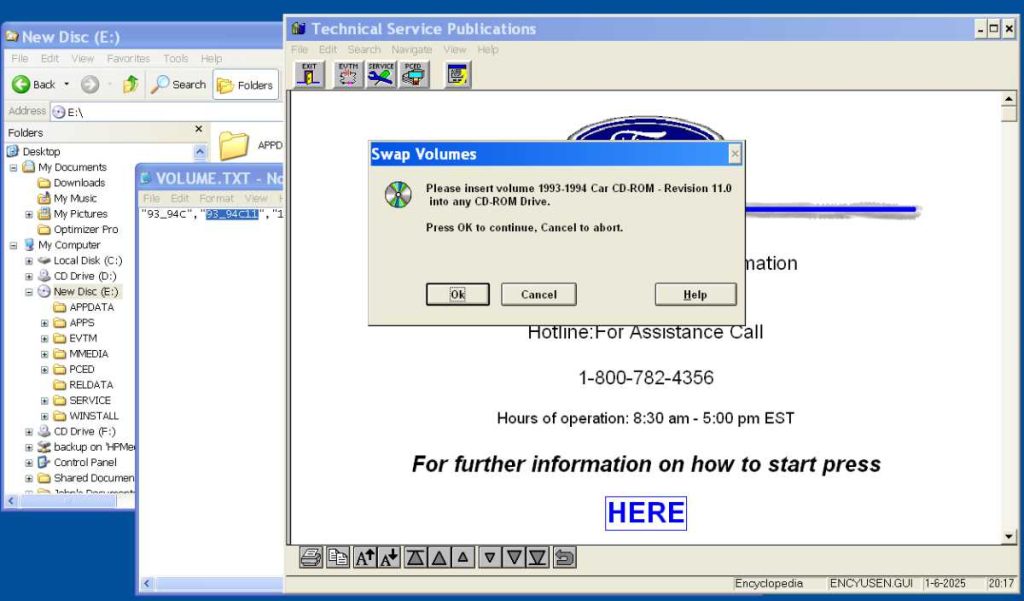
It was mounted as the E: drive. I noticed this was mounted with a volume name that was different from other discs that had worked for me.
In this case, the name was wrong. You can see it in the File Explorer window behind the application window. The name of the E: volume was “New Disc”. I did some investigating and found that the program is expecting it to be “93_94C11” which I found in the VOLUME.TXT file located in the E:\RELDATA folder. I did a sanity check of this theory with the 1993 1994 Truck CD ROM which was working for me. The volume label and the VOLUME.TXT file both referred to the same name – 93_94T11.
The volume name in an .ISO file can be changed with a Windows program named DVD Decrypter. There are other software packages that can do this but I found this first and it was free to use. Once you install and run this program, go to the Tools menu and select ISO > Change Volume Label. To the right of ‘Please select an image file‘ click on the icon and navigate to your .ISO file. In the resulting dialog, enter the correct label name in both fields ISO9660 and Joliet. Click OK to update the .ISO.
When I restarted and it remounted the .ISO file, I saw the correct volume name for the E: drive –
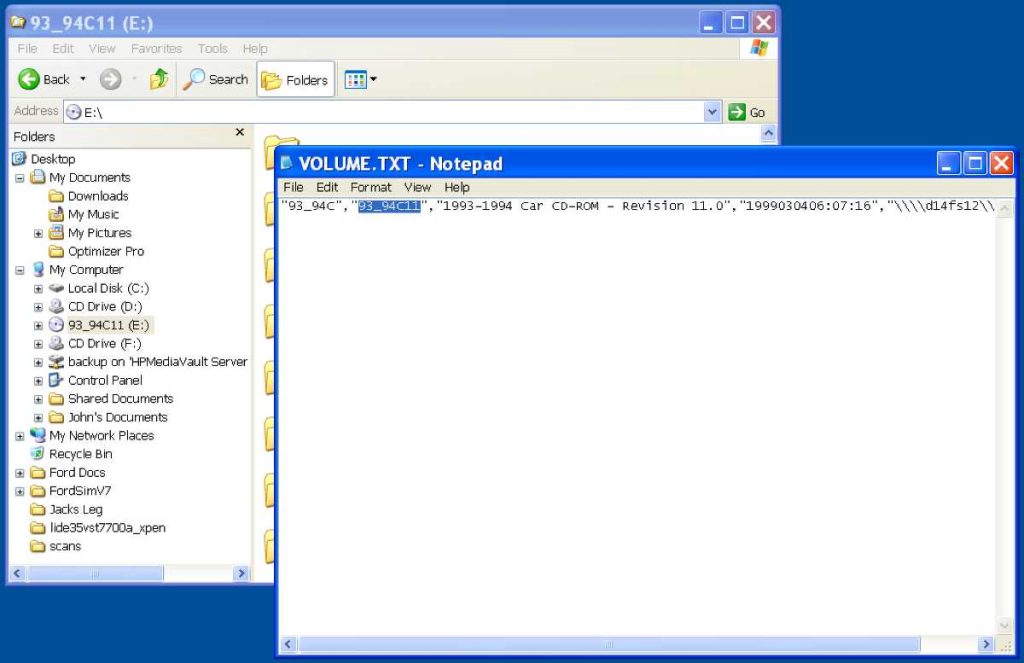
With this, the Ford Service CD worked and I was able to browse the models and their information.
Date/Time issues
An issue you will hit with some of the software is around the system date/time and a warning from the software that the disc is outdated since so much time has elapsed since these were new. I haven’t seen this with the early to mid 1990’s service discs but with later discs from 2000 onward. You might see the message “Error. This volume has expired and can no longer be used. Please discard this disc.”
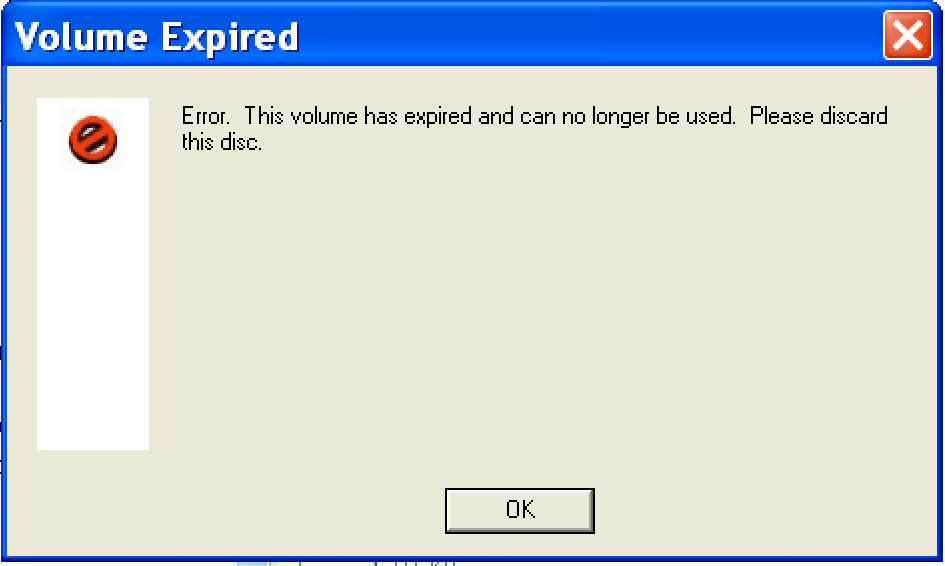
To circumvent this, you will have to change your computer’s time/date to be close to the software’s publish date. You can be conservative with this – I haven’t experienced any problems with the system date being before the publish date.
In Windows XP, go to Start > Control Panel > Date/Time (or double-click on the time in the lower right corner of the screen) where you can change the year as you need to. In this same dialog, go to the Internet Time tab and uncheck the box for “Automatically synchronize with an Internet time server“.
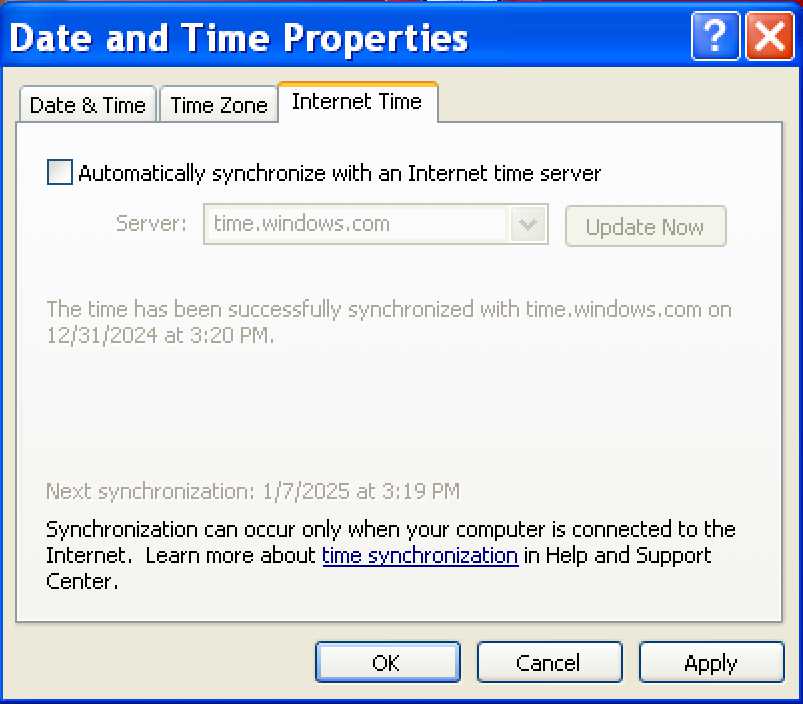
In Windows 10, click the start icon and then type “Date” and click on Change the date and time. In the date and time settings, change Set time automatically to Off before you click on Change to modify the year as appropriate.
If you are running Windows in a virtual machine you might also need to turn off the sync of date/time between your host Operating System and the guest Operating System. In my case, using Virtual Box with the Oracle VM VirtualBox Guest Additions, per this article I went to a command prompt and issued the following command to turn this off –
$ VBoxManage setextradata "VM-name" "VBoxInternal/Devices/VMMDev/0/Config/GetHostTimeDisabled" 1
Other sources for Ford Service discs
I know I said at the start of this article that I would not discuss other sources for these discs but I will mention two others that I have tried in researching this article.
ebay
There are many sellers of Ford Service CD/DVDs on ebay. I am almost certain that they should not be selling these nor should you be buying these. These are gray market goods. I purchased one CD through ebay as research. Remember that this is only one experience of one person buying from one seller on ebay but I really feel like my experience was the norm.
My conclusion is that you will likely get what you paid for – a CD/DVD containing Ford Service information. But, if it is like my experience, the CD will be a copy of the original even though the listing had pictured an authentic looking version. It likely could have been burnt from one of the .ISO files we talked about in previous sections. My recommendation if you are researching this on your own – buy the cheapest version you can find from a seller with the best feedback. Expect it to be a copy.
Independent web site
For more research, I purchased one DVD through obd247.com, a site that I found by searching Google for Ford service discs. Like ebay, I am almost certain that this site should not be selling these discs. There is no such thing as authorized reseller for these.
I purchased the 1996-1999 disc for $14.99. Similar to ebay, I got what I paid for in that it is a working disc. Different from ebay, it was not clearly a copy on a generic recordable disc as it contained a nice label that made it look official. What gave it away as a copy was that there was no Ford logo or branding on the label. All of the real discs I have seen have the Ford logo on them.
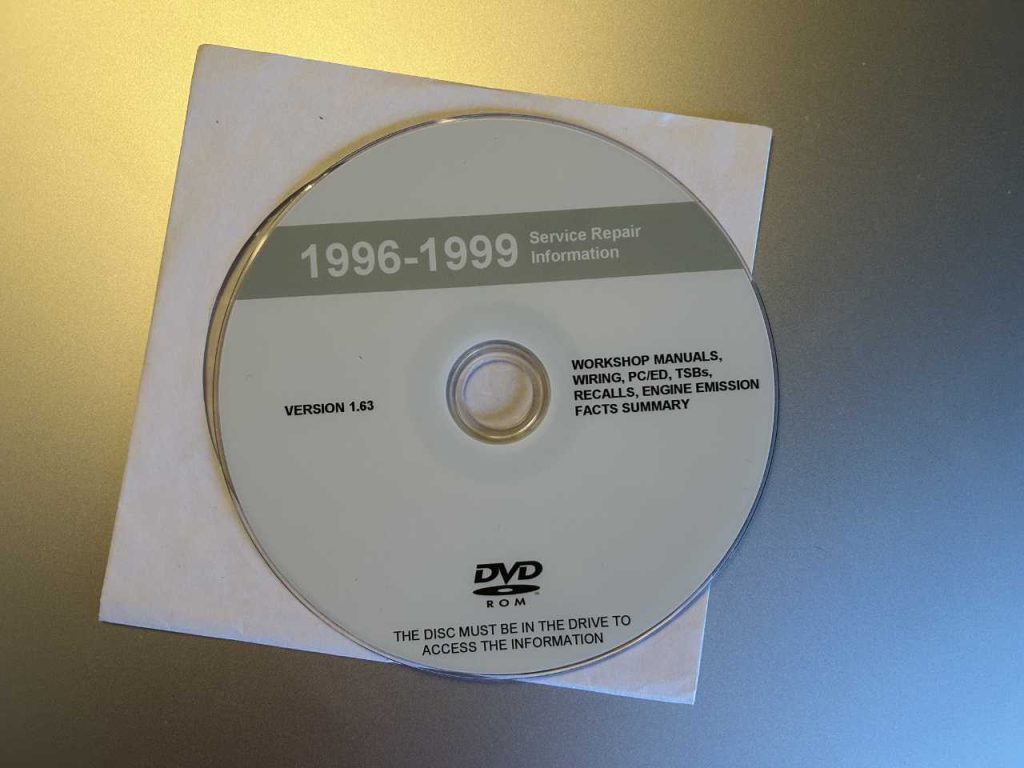
Conclusion
I’ve covered the highlights of locating and getting these old Ford Service discs to run. I have not covered every issue that you can experience or even every detail of what I have discussed such as how to install a virtual operating system. Please ask any questions you have in the comments and we can make this resource even better.